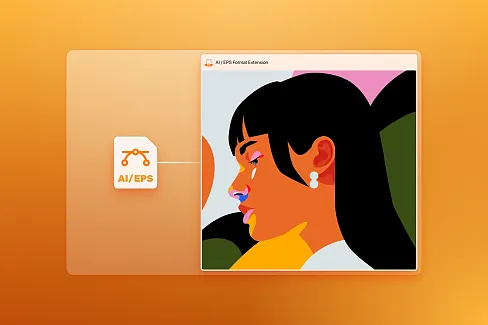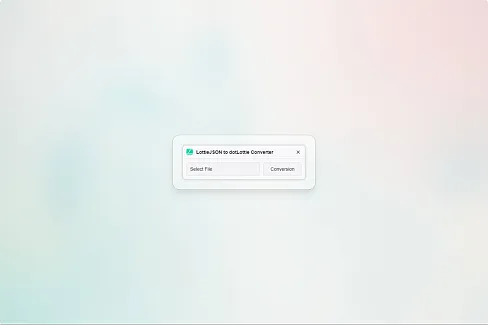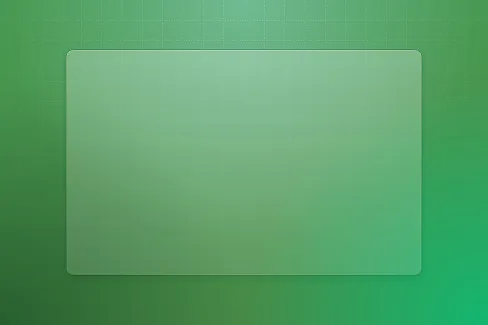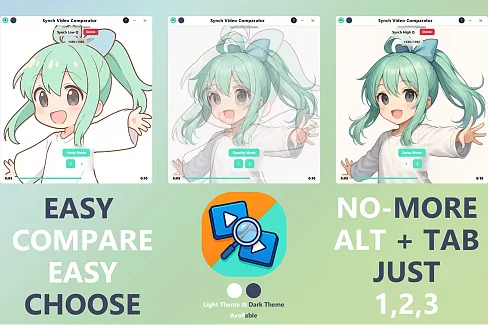Synch Music Player
A music player for Eagle featuring cross-library playback, metadata editing across multiple library locations, and thumbnail assignment capabilities
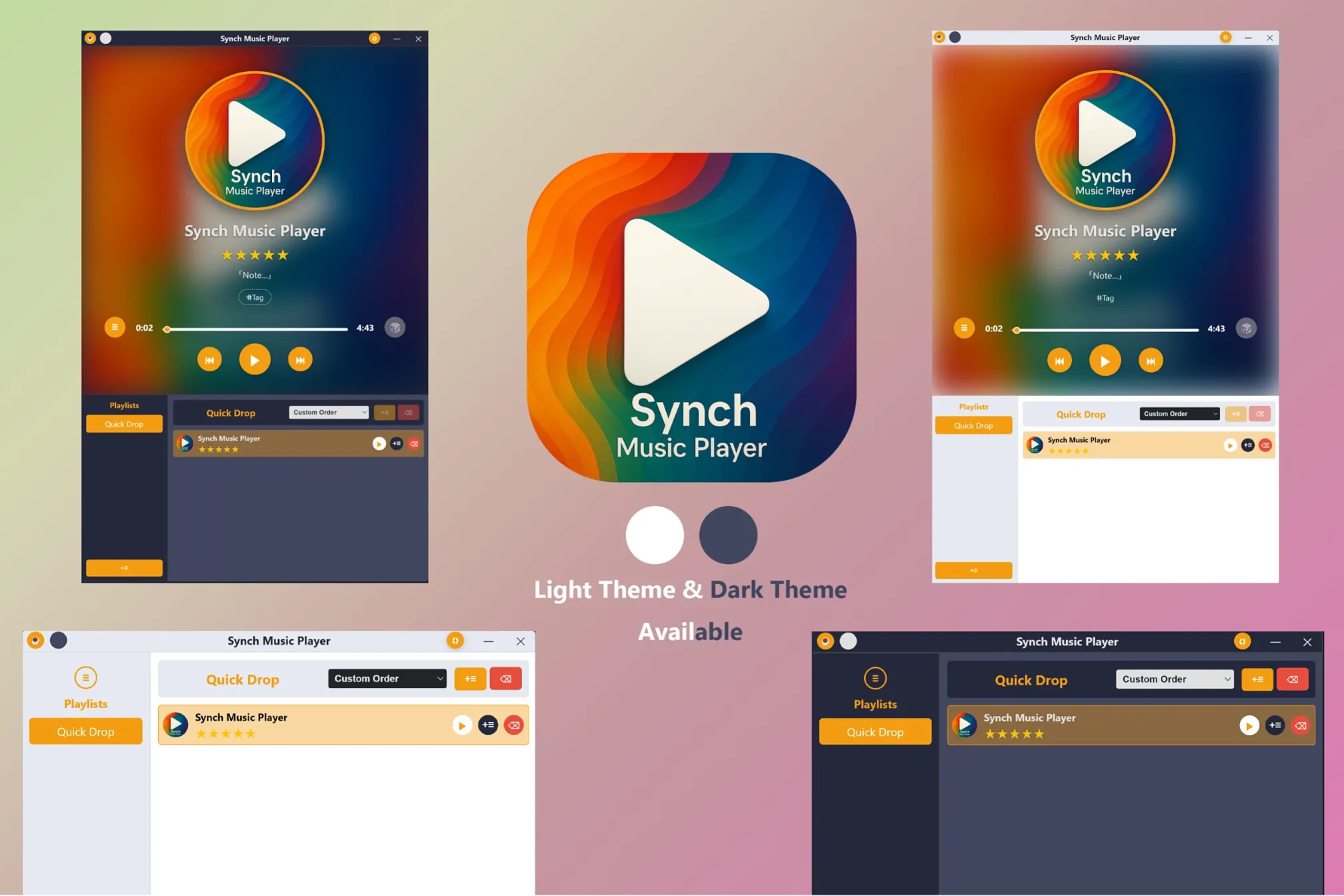
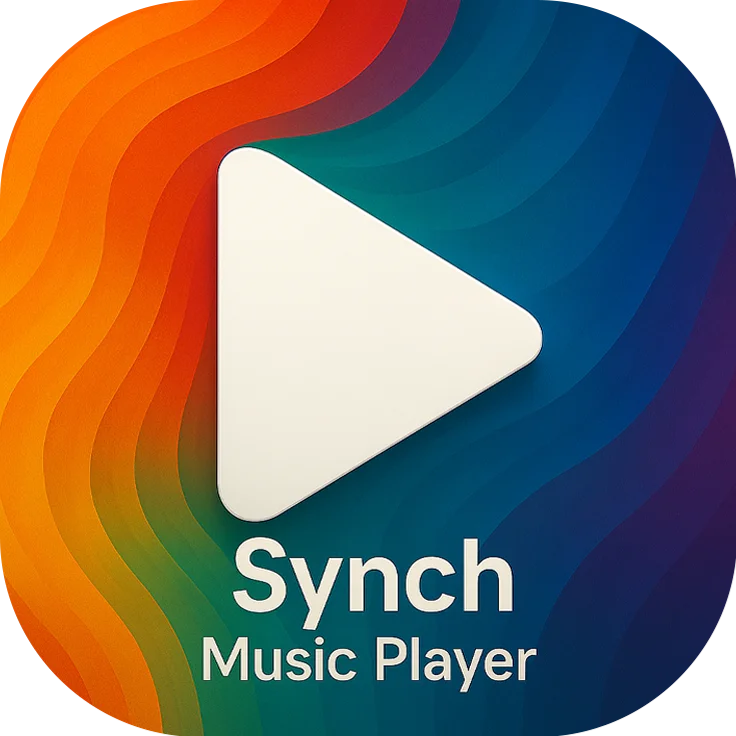
Hay~, is everyone enjoying their music?
Yeah? Same here! — I’m a total music lover. Not just a casual listener, though… I’m talking full-blown “let me organize my albums into categories” level. And as you may know, Eagle is absolutely perfect for that kind of obsession!
So perfect, in fact, that I started using it to manage everything. Music, images, references, memes — you name it.
And that’s when trouble struck:
Every time I wanted to enjoy music while working, I had to shut down my work library and open my music library. (As Eagle only allows one library to be open at a time.)
Or, yeah — technically, I could just open the music library before I start working, toss some tracks into a third-party player, and switch back to my work library. Problem solved "woohoo!"
But hey — if that was the only problem, I probably wouldn’t have bothered making this whole thing in the first place!
The real issue is that I enjoy listening to newly released tracks while I work — and I like to rate them, write down some notes, and even assign tags.But to do any of that, I have to close my work library and switch over to the music library.
It's a small interruption, but one that adds up over time.
So yeah — turns out using a third-party music player wasn’t the magical solution I hoped for.
No matter what, I still had to close the work library and fire up the music one.
Eventually, I got tired of repeating this process — and that’s what led me to create this extension (plugin).
I may have gone on a bit — thanks for sticking with me
Now let me show you what this little program actually does.
1. Once you add music to your collection, you can listen to those tracks no matter which library you're in.
Yup — doesn’t matter if you're in your work library or your meme collection — the music plays anyway. (At this point, who even needs a third-party music player?)
2. You can edit the music’s meta data — star ratings, tags, annotations — from any library.
No more switching to the music library just to rate a track or add a note.
(Which, by the way, was impossible with most third-party players.)
3. Oh, and it even supports thumbnails.
Yeah, you heard me — thumbnails for music.
With my extension, you can assign actual color thumbnails to tracks. Not those grayscale thumbnails you usually see.
Color. Thumbnails. You're welcome. 😎
4. You can create playlists to organize your tracks by category.
(I mean, what kind of music player doesn’t have playlists? Still, I had to include it.)
5. I added a bunch of keyboard shortcuts to make it easy and snappy to use.
(There’s a detailed list below — check it out!)
6. The window is fully responsive — and yes, it even supports Square Mode.
What’s Square Mode? Just what it sounds like:
The window turns into a cute little square. Don’t ask why. Just vibe with it.
(More info below.)
7. For all the dark theme lovers out there — yes, there’s a dark mode.
(In fact, I built dark mode first, because I’m one of those dark mode people. Light mode came later.)
8. Drag-and-drop support? Of course.
Add music by dragging it in, rearrange the order, or drop tracks into playlists. Super smooth.
9. And finally… I wasn’t gonna say this, but...
I designed it to look kinda cute.
Keyboard shortcut:
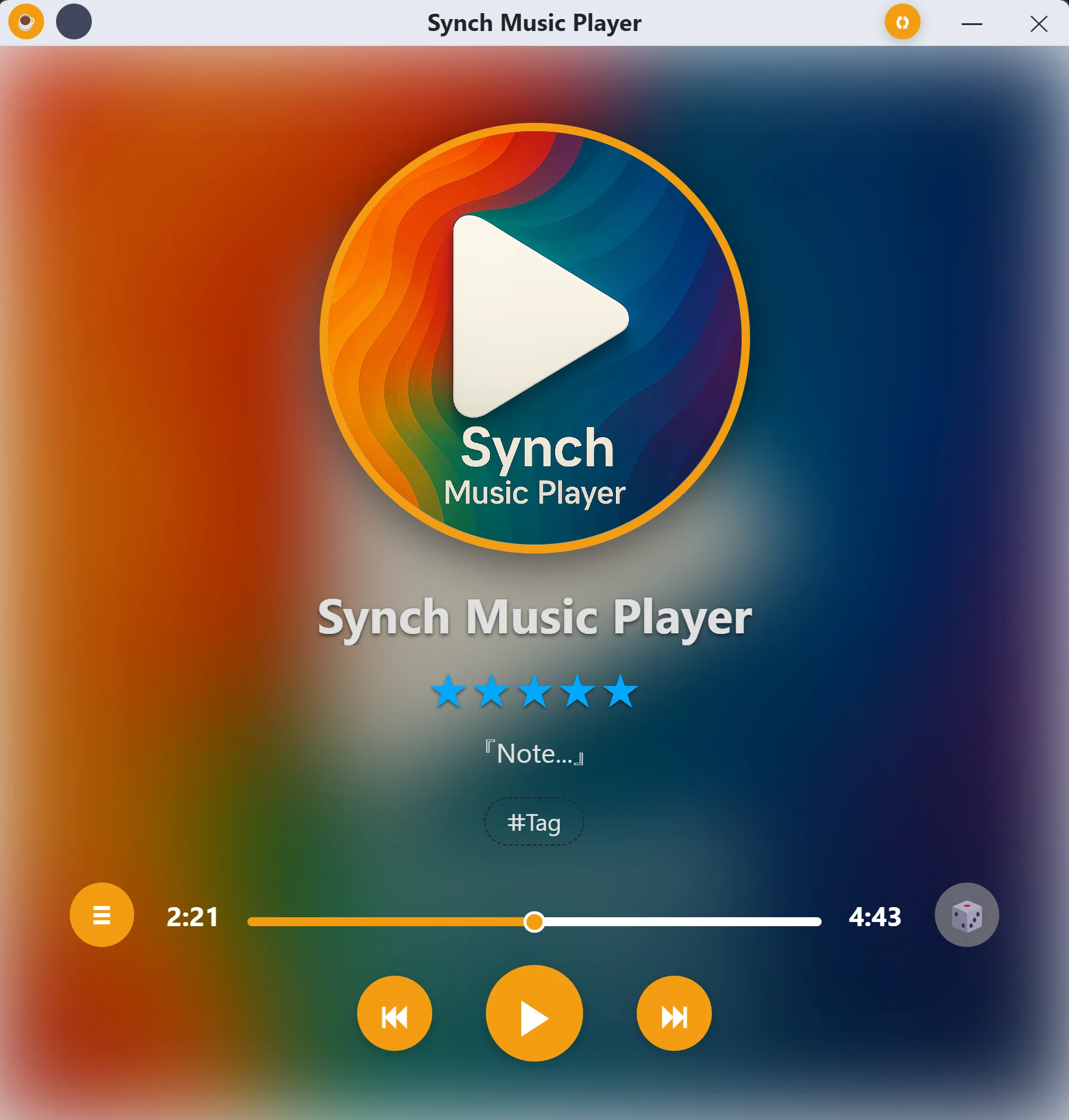
Music Player Related Keys
Play / Pause / Resume : Space Bar or Enter
Move 10 seconds forward : Right Arrow
Move 10 seconds backward : Left Arrow
Volume Up : Arrow Up or mouse scroll wheel UP
Volume Down : Arrow Down or mouse scroll wheel Down
Modify Star Value : 0, 1, 2, 3, 4, 5
===
Square Mode Related Keys
Square Mode On / Off : ESC
Open Playlist & Music List : TAB
(In Square Mode, the Playlist & Music List is hidden by default. Use the TAB key to show or hide it within the square viewing area.)
===
Music List Related Keys
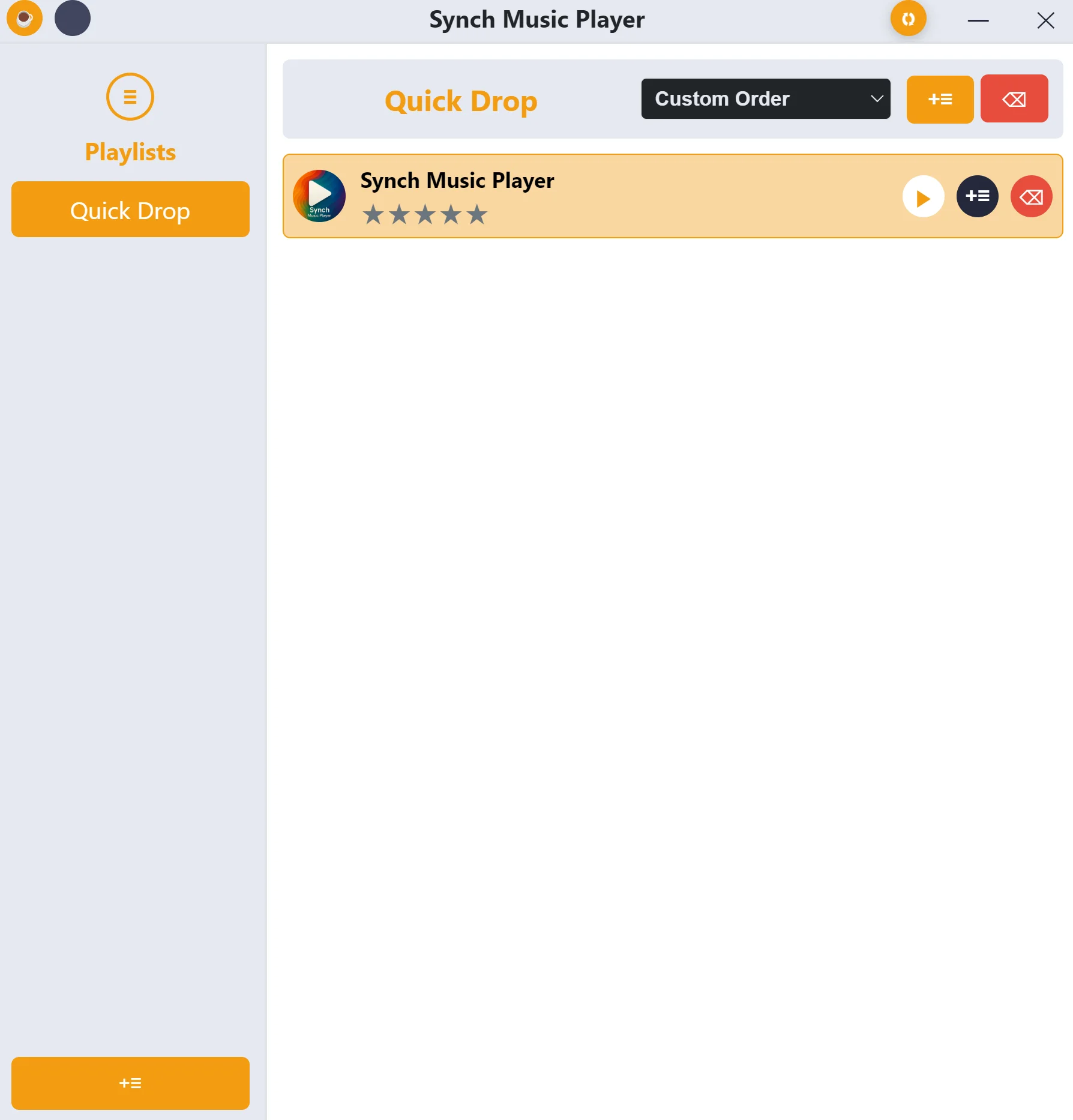
Play / Pause / Resume Current Track : Space Bar
Play / Pause / Resume Selected Track : Enter
Move 10 seconds forward : Shift + Right Arrow
Move 10 seconds backward : Shift + Left Arrow
Volume Up : Shift + Arrow Up
Volume Down : Shift + Arrow Down
Move the selection Up : Arrow Up
Move the selection Down : Arrow Down
Go to Playlist from Music-List : Left Arrow
Go to Music-List from Playlist : Right Arrow
Enlarge Selection Up : Ctrl + Left Arrow or Ctrl + Up Arrow
Enlarge Selection Down : Ctrl + Right Arrow or Ctrl + Down Arrow
Add Selected Track(s) to Playlist : Ctrl + Enter
Remove Track from Playlist : Delete
(yeah ... it will not delete the real file from your Eagle Library, it just removes from our extension windows so don't worry)
Q & A
I just installed the extension, what should I do to add tracks?
>Select the tracks you want to add to the extension and execute the extension.
Or
Execute the extension first, then select the tracks you want to add and re-execute again. This will automatically add the selected tracks to the extension window.
Or
You can also drag and drop tracks directly into the extension window.
I don't see the list section anywhere, where is it ?
>Your extension should probably be in "Square Mode"
Press the "Tab" key to make the playlist appear OR you can also drag down vertically the the bottom line of extension windows
and the playlist will start to appear from the enlarged bottom section.
I don't understand Quick Drop. What is this?
>It's the default playlist that you can't delete. This is where tracks are initially placed when first added.
From there, you can move tracks to other playlists of your choice.
I don't understand the track arrangement sorting.
>Newly added tracks are automatically placed at the top and played automatically. When a track is moved to a playlist, it will also be placed at the top of that playlist.
How do I add tracks to a playlist?
>Select the tracks in "Quick Drop" using keyboard shortcuts (Ctrl + Arrow keys) or Ctrl + mouse left click.
Then press Ctrl + Enter or drag and drop the tracks to another playlist.
Does the Delete button affect the real file?
>No, it only removes the file from your playlist. You can try this multiple times to see for yourself.
So any modification made from our extension is non-destructive?
>No, every change made in the "Music Player section" will be applied to your real music library files.
(Note: The Music Player Section is the upper part of our extension window, where it displays the metadata of the currently playing track)
Every modification made to:
- Thumbnail
- Title
- Star Rating
- Note (annotation)
- Tags
will be applied to your real library file.
What is the refresh button to the left of the minimize window button?
>It's a reverse sync button that syncs music files in your library with tracks added to our extension.
You don't need to worry about this button during normal use. Any changes made in our extension will automatically be reflected in your Eagle music files.
You should press this button when:
You've added many tracks to our extension window, but then modified the data in Eagle instead of in our extension. By default, our extension doesn't automatically apply changes made in Eagle. So when you've made modifications in Eagle and want those changes reflected in tracks previously added to our extension, that's when you should press the refresh button.
Where can I change the theme color?
>On the left side of the window's title bar, you'll find a coffee button and either a black or white button.
Pressing the black button will switch your extension to dark mode, and pressing the white button will switch it to light mode.
What is the coffee button?
>It's a "Buy me a Coffee" button where you can donate money to support the extension.
Don't worry—clicking that button won't immediately charge you anything. It will simply open my Buy Me a Coffee page at https://buymeacoffee.com/synch where you can choose to make a donation if you'd like.
Hovering on title bar's button makes a windows appearing, saying "Status : Lite" what is this ?
>It means you are using the Free Lite version. Don't worry, it's absolutely normal.
This extension you get from Eagle's plugin center page is the Free, Lite version.
Lite ? Free ? Is there any limited time usage ?
>Don't worry, there is time limit of usage.
So what's the difference between the Pro version ?
>Pro has all the features of the Free version plus few additional features
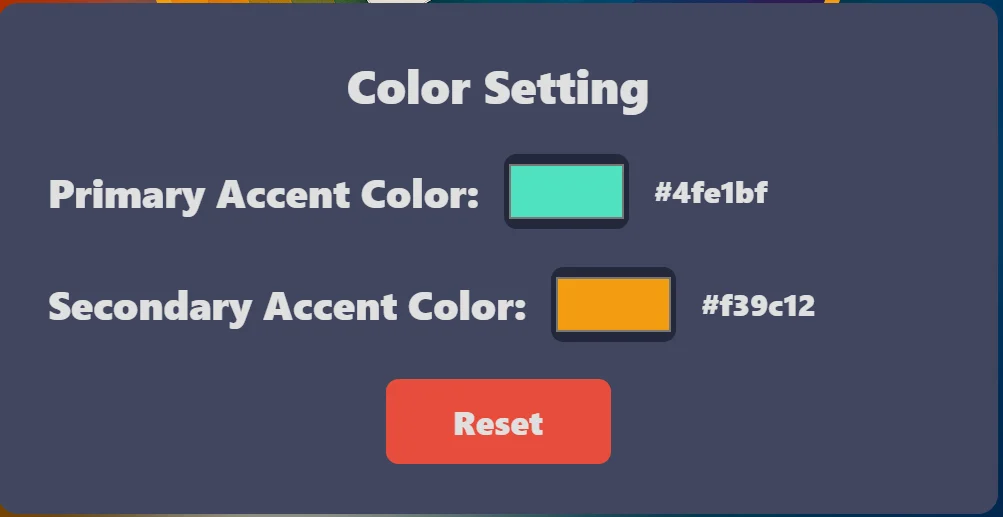
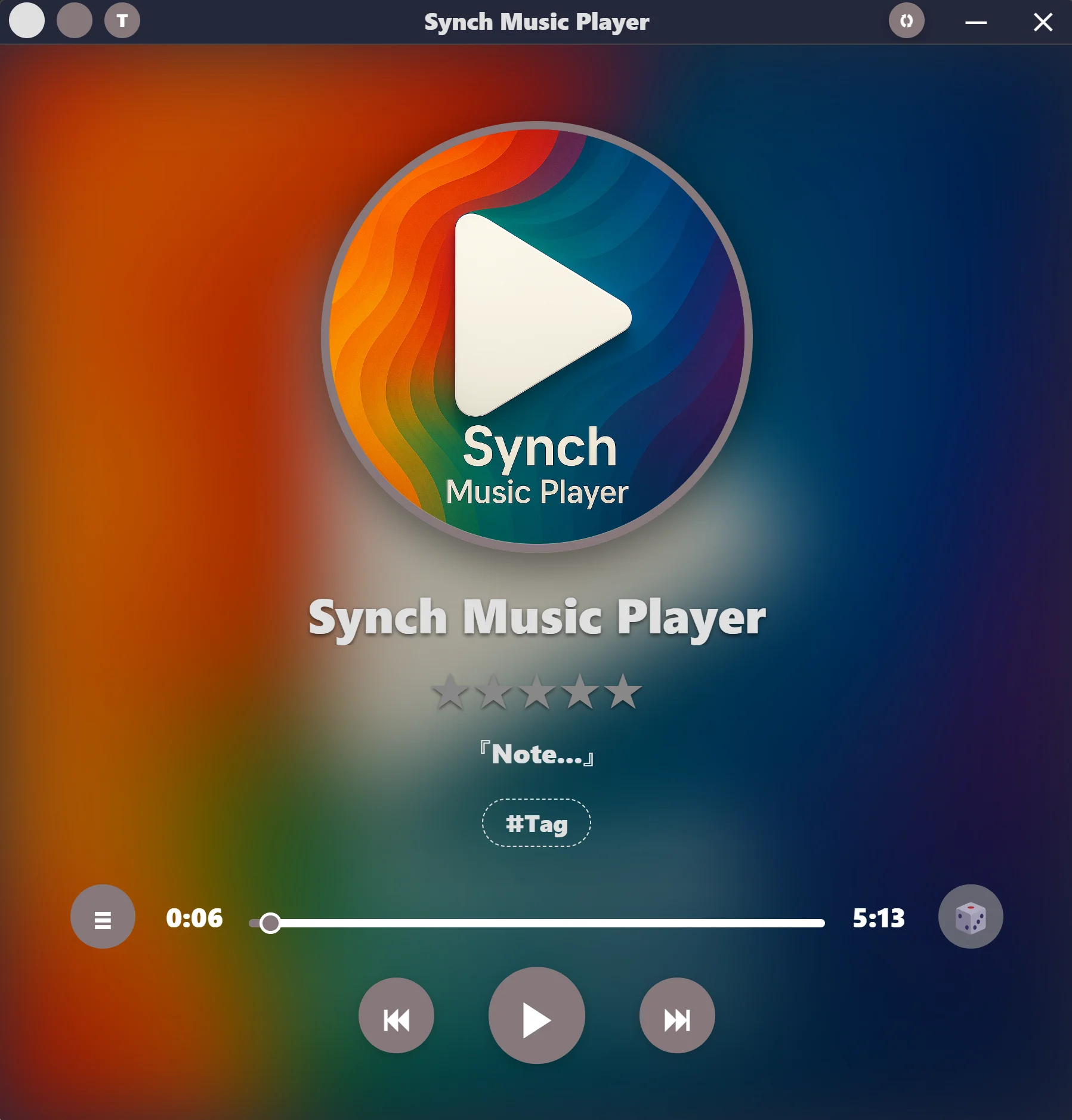
1. You can change the Primary Accent color and Secondary Accent color which are the accent color you see when playing pausing the tracks
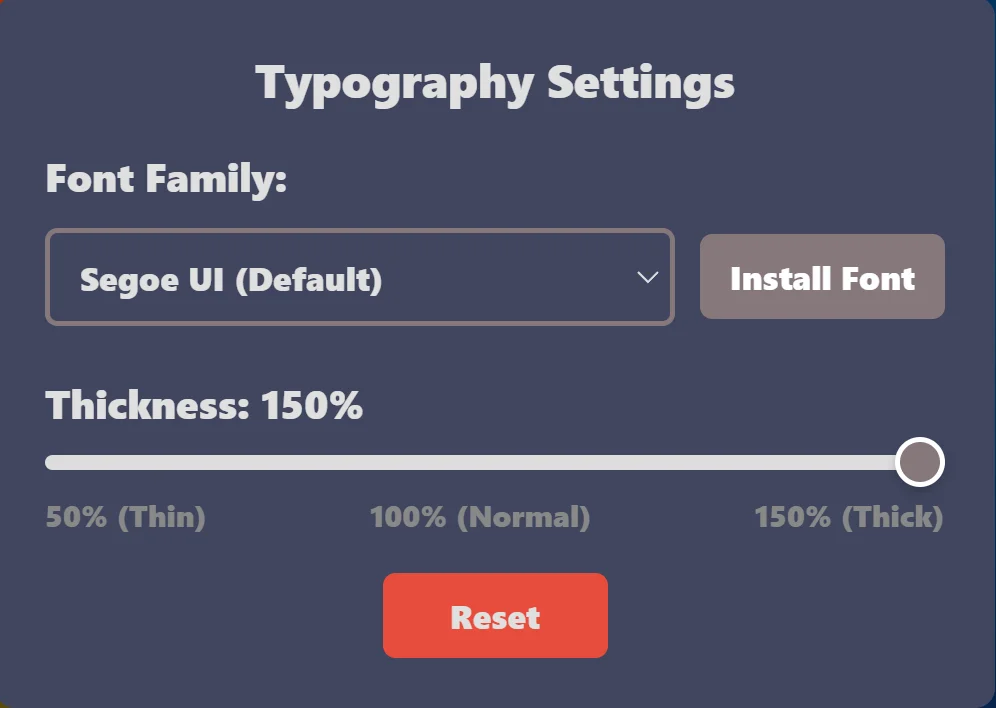
2. You can change the fonts and thickness of the texts
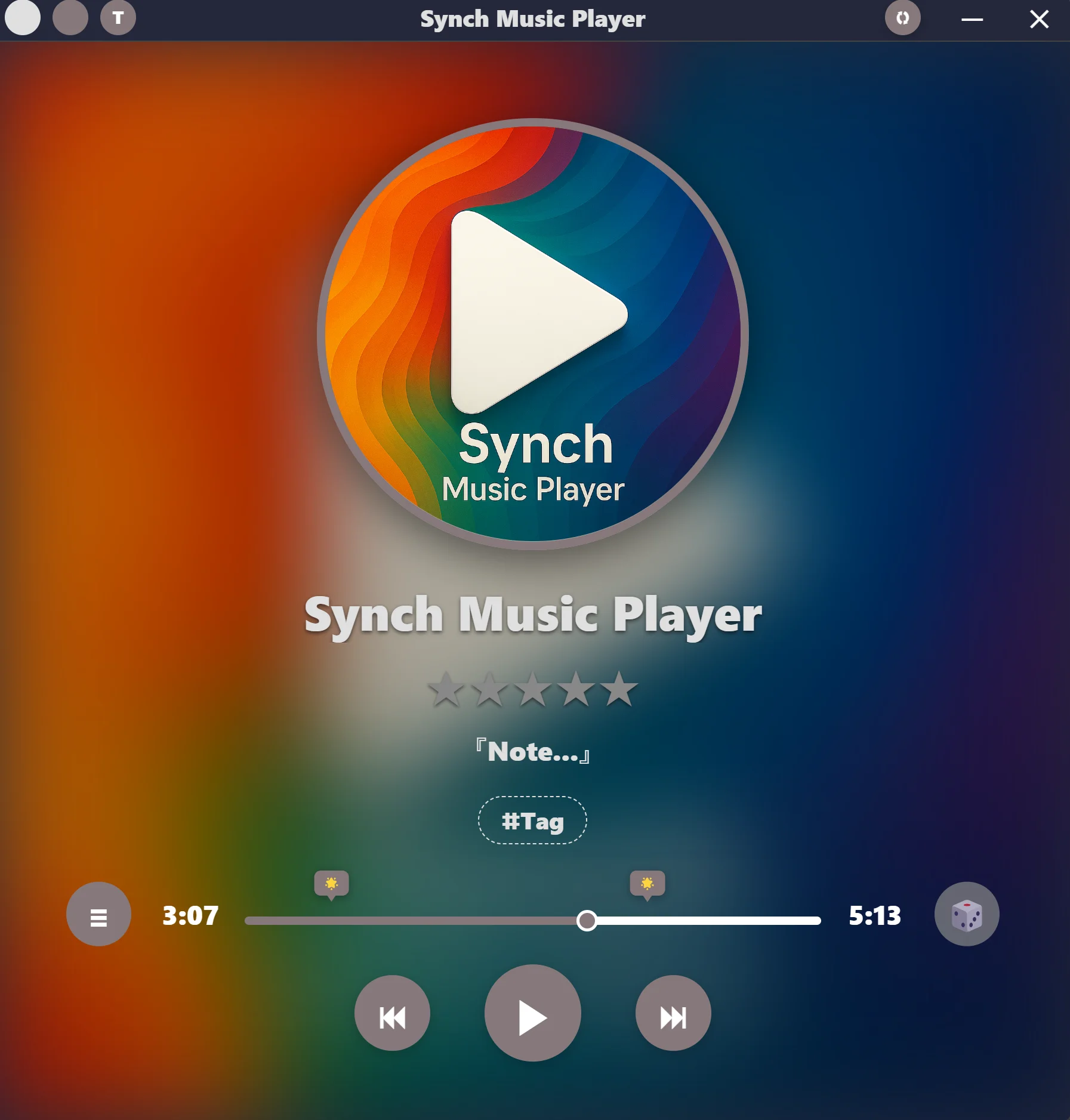
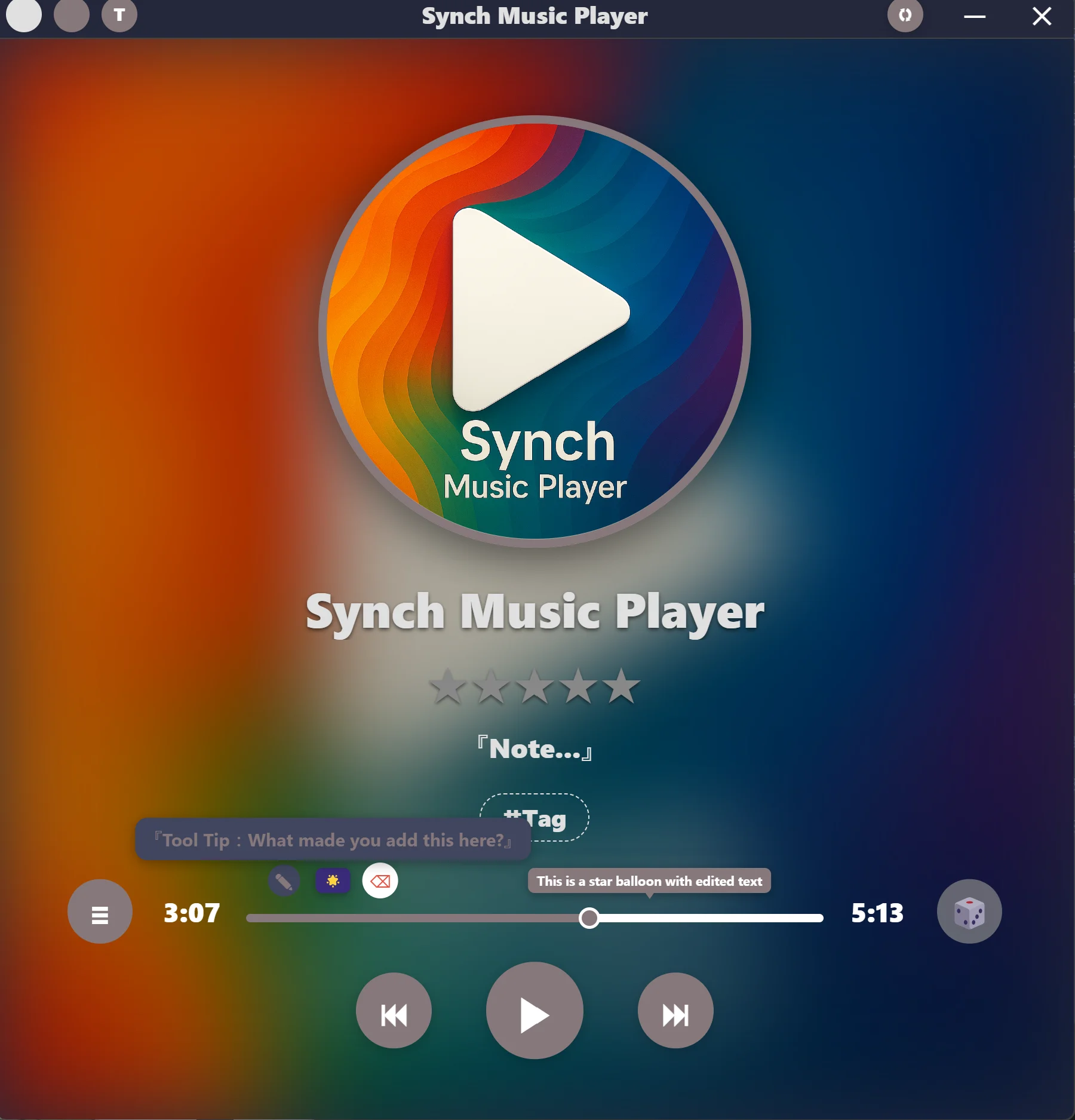
3.You can add Star Balloon markers to tracks (available using the S key while in the Music Player section).
What is a Star Balloon? It allows you to jump to a specific time position in the track when clicked.
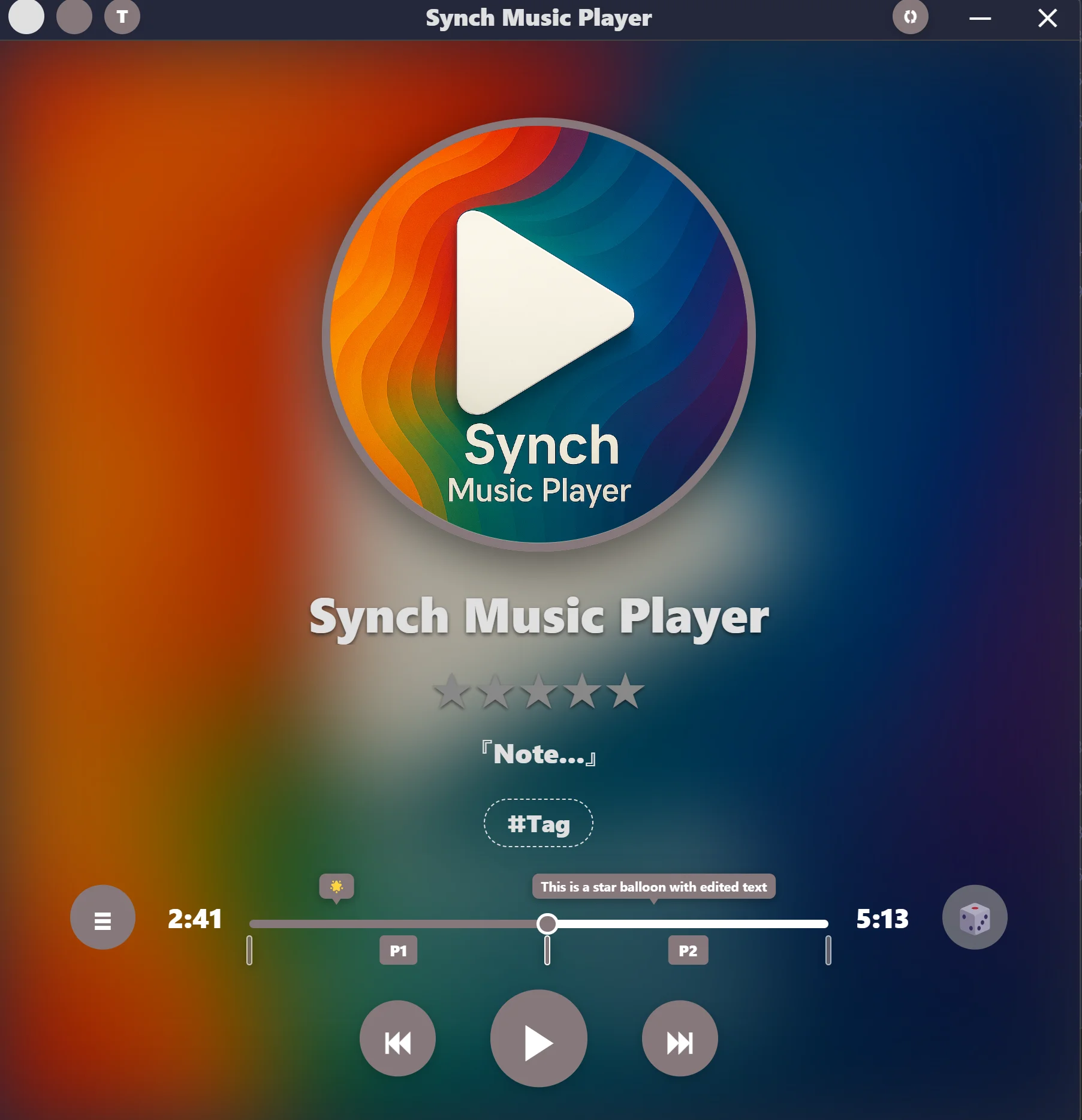
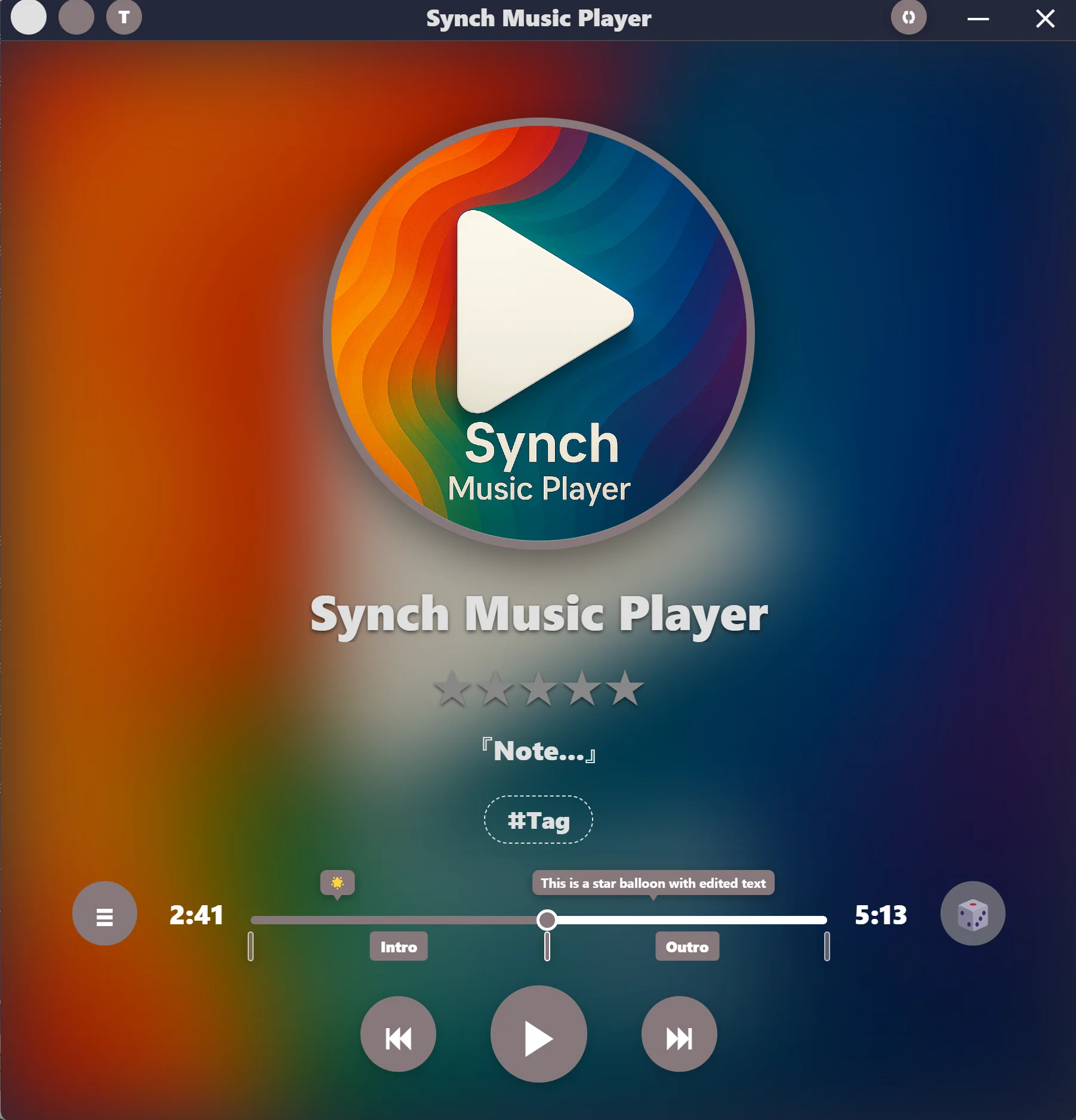
4. You can add Divider Balloon markers to tracks (available using the D key while in the Music Player section).
What is a Divider Balloon? Like Star Balloons, it allows you to jump to a specific time position when clicked. Additionally, adding divider balloons splits the track into sections (think of it as slicing the track into segments). Divider text is automatically generated and displayed at the center of each divided section
5. You can add animated thumbnail (GIF)
Initial release with core feature set:
- Responsive design
- Cross-library metadata editing
- Thumbnail image support
- Cross-library track playback
- Keyboard shortcuts
- Playlist management
- Drag and drop functionality
- Square mode display
- Shuffle playback
- Repeat modes